The CCHMC Genomics Sequencing Facility no longer makes result files for Next Generation Sequencing services available for download through our website. Files are now available from an IS-maintained file delivery server, which offers greater download speed, security, and flexibility than the old web-based method. The username/password credentials for this server are sent as part of the automated emails from the CCHMC Genomics Sequencing Facility. Please share these credentials with any collaborators who you wish to have access to your data.
Important!! The username you will use for connecting to the file server is the username sent to you in an email (a seven digit number), not your CCHMC user ID.
Note for VPN users: The activemft site is accessible both on and off the CCHMC virtual private network. No changes to access should be required whether or not you are connected to the VPN.
There are multiple ways to access your files:
- Using a graphical SFTP client (ie, Windows desktops)
- Using a command-line SFTP client (ie, CCHMC cluster or Linux/Mac desktops)
- Using the ActiveMFT Website (not recommended)
The easiest way to download multiple files is with a graphical file transfer application. Windows users at CCHMC have easy access to WinSCP, so we provide instructions for that software. However, any similar tool will work.
- Install WinSCP (if necessary) — Open the "Software Center" app on your CCHMC-provided Windows computer. Within the Software Center, find and install WinSCP (highlighted in yellow in the image). Programs installed from the Software Center do not require administrative access.
- Configure the connection — Open the WinSCP software and open the Login dialog (it should open by default). Ensure that the Protocol is set to
SFTP, the Host name isactivemft.research.cchmc.org, and the Port number is51022. Once these settings are configured, you can save this profile for future use. - Connect to the file server — Click the "Login" button to connect. When prompted, enter the username/password you received in the email from the DNA Core, not your CCHMC login credentials.
- Download your files — Highlight the files you wish to download, and click the "Download" button.
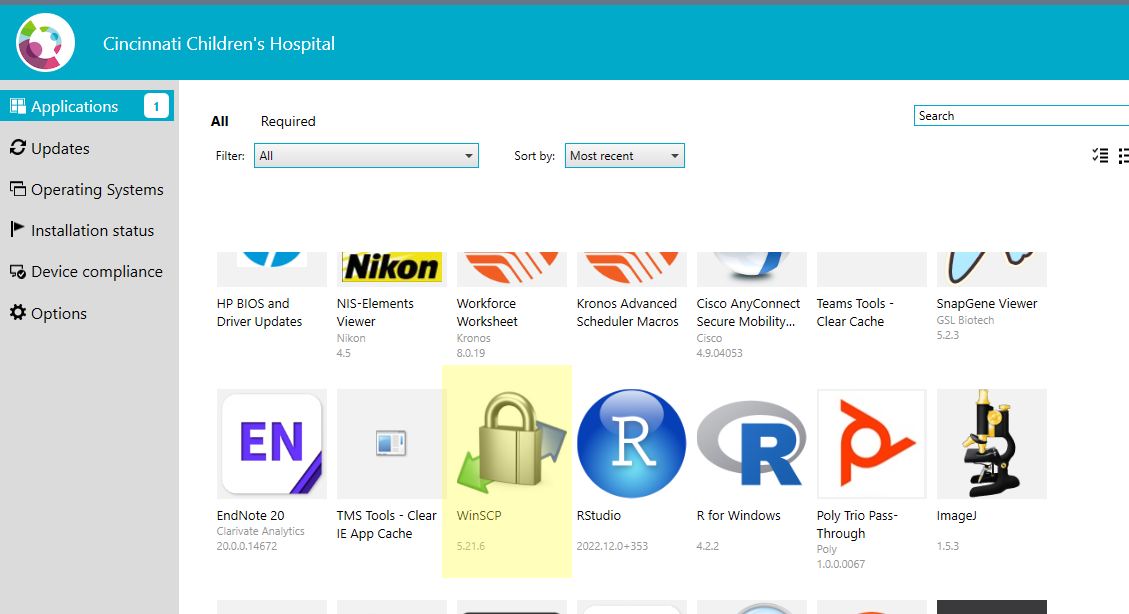
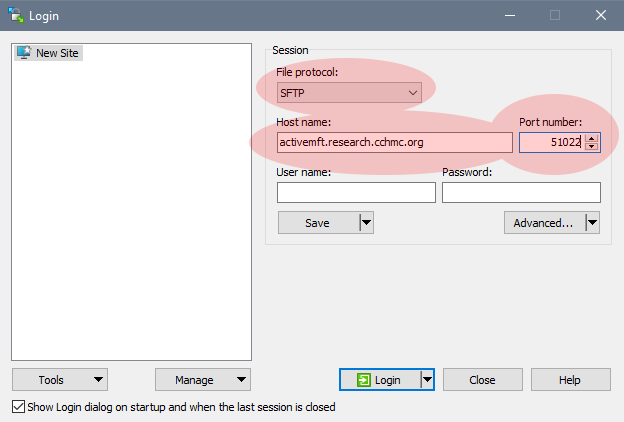
For CCHMC-provided Mac users who would like to use a graphical SFTP client, there are no options in Self-Service (the Mac equivalent of Software Center). We would recommend downloading and installing FileZilla for Mac for this purpose.
Command-line SFTP clientThe sftp program is installed by default on Unix-like computers, including Macs and the cluster.
You can connect to the download server using the following command line:
sftp -P 51022 <username>@activemft.research.cchmc.org
Where "<username>" is replaced with the id found in the email you received.
Once you're connected, you can type "help" to see an overview of possible commands, "ls"
to view available files, "get <filename>" to download a specific file, "get -R *" to download
all files, and "exit" to disconnect from the server and close the client. Further commands
can be found in the sftp manual.
The web interface for the download server is at https://activemft.research.cchmc.org. We do not recommend this method because it only lets you download a single file at a time, but it is available if no other options are suitable. Please don't try to use the 'Zip Download' button to try to compress many already compressed files. This could cause the interface to crash.
When logging into this website, ensure that you change the Domain to ResCore. Your login credentials will not work using the default domain.

